Setting Up Your SmartPhone or Tablet for a Telehealth Appointment
1. Download the Zoom and MyChart Apps
These apps are available from the App Store (iPhone) or Google Play (Android)
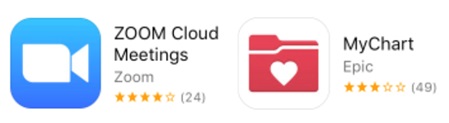
2. Set Up and Test
Make sure you do this at least 24 hours before your appointment so that
you can get help if you encounter any issues. When testing, be sure to
use the same device you plan to use for your video visit.
View your video visit confirmation.
Open the MyChart app. You may need to accept the license agreement and
select UCSF MyChart from the list of California providers. View your confirmation
in the Messages folder.
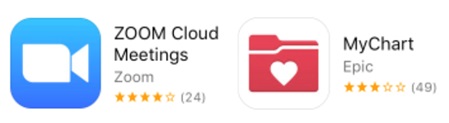
Test your video connection
From
videovisit.ucsf.edu, tap the TEST button or visit
zoom.us/test. When the Meeting Test page opens, tap the blue Join button to open the
Zoom app, then enter your first and last name when prompted. Make sure
you allow access to your camera and microphone. Join the meeting with
video on. Connect to audio by choosing “call via device audio.”
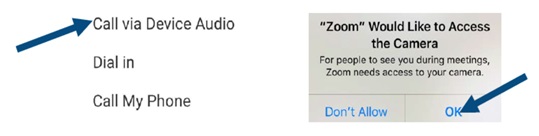
If you are having trouble, call MyChart Customer Service at 1-415-514-6000
for assistance.
3. Your Video Visit
Be ready for your video visit at least five minutes in advance. View your
Visit Confirmation. Find your MyChart Messages to access your confirmation.
It will be the same one you viewed for the Meeting Test
Join your video visit
Open the Zoom app, tap “Join a Meeting”, and enter your provider’s
10-digit meeting ID from the MyChart message. This will be a phone number,
for example: 123-456-7890. If prompted, tap to open Zoom and enter your
first and last name.
Wait for your meeting to begin
You will automatically be placed in a waiting room. When your provider
admits you, turn on your video if it is not already on. Make sure you
are connected to audio as well. If controls disappear, just tap the screen.
Your video will show in the lower right. Once your video visit is complete,
tap "Leave" in the upper right corner to leave the meeting.
If you experience technical difficulties and cannot resolve them even after
speaking with MyChart Customer Service, contact the clinic to reschedule
or convert your Video Visit to an in-person appointment.
